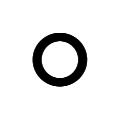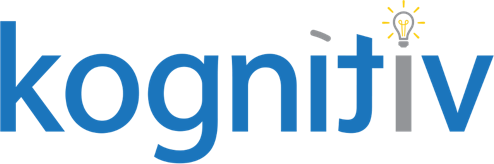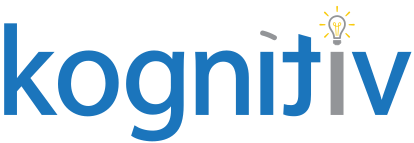Redundant Role Assignments – Who Needs ‘Em??

Something that has always chapped my ass, and has made the maintenance of roles in Workday harder than it needs to be, are redundant role assignments. This can be especially challenging for large clients who need extremely granular supervisory role assignments.
The concept here is simple: If your role is set to “Applies to Current Organization and Unassigned Subordinates”, similar to a majority of role-based security groups, you don’t need to assign the role at each individual organizational level. You want to set the role at the highest level possible, and allow Workday to “inherit” that role assignment down the hierarchy. The most common example people know of when it comes to “inherited” role assignments, is the “manager” role.
In today’s example, we will look at what’s called the “Talent Partner (Supervisory) – Regular”. (I know the name is very specific, and we will be writing about why it is so in a follow up blog, and trust me, it’s cool!!)
This role, as the name indicates, gets assigned to supervisory organizations in Workday, and is very granular. (There are 520 unique organization assignments currently in Production. With this volume, we certainly don’t want to have redundant, unnecessary assignments.)
Example: You have Bill Smith Assigned to org A as a talent partner. Org B reports to org A. You don’t need to assign Bill to org B as well. Rather, you should let that role inherit down, and thus, less overall role assignments in Workday. Pretty straight forward.
The funny part of this entire concept: Workday works the same either way. This is more about making the job of your security administrator, or other role-assigning security groups, easier, and in the end, involving less human error. At the very least, less headaches!
So how do we look at this?
With a report of course!
First, we will create some calculated fields and I am sure everyone out there loves those calculated fields!!!
Please feel free to follow along with whatever role in Workday you think, or know, has the most number of assignments, most likely supervisory based, but perhaps cost center, or even location based. Whatever role you’re most curious about!
The first calculated field we need to create will be part of the report filter. Its purpose is to make sure we only grab direct role assignments, as we don’t wish to review the inherited assignments in this report.
This will be a Extract Multi Instance field build off of the Organization BO:CF1
Operation Type = Subset
Source Field = Role Assignments
Condition = Is True
The next calculated field will extract the “Talent Partner (Supervisory) – Regular” role assignments off any organization. And take note, we always want “Multi-Instance” to ensure we get ALL the workers who are assigned.
This will be a Lookup Org Roles field build off of the Organization BO:CF2
Field Type = Multi-Instance
Assignable Role = Whatever role you are auditing
Organization Type = Leave this blank
Next, we will use the field we just created in the previous step as a part of a “Lookup Related Value” calculated field. This field will allow us to filter the report to include ONLY those organizations that have the same talent partners as the superior organization they report to.
This will be a Lookup Related Value field build off of the Supervisory Organization BO:CF3
Lookup Field = Superior Organization
Return Value = the calc field you just built in the last step. (CF2)
Lastly, we create a “Lookup Organization Roles” calculated field to pull the “Talent Partner (Supervisory) – Regular” role assignments directly off the supervisory organization. This will also be used in the filter to single out those organizations that we need to update.
This will be a Lookup Organizational Role field build off of the Supervisory Organization BO:CF4
Field Type = Multi-Instance
Assignable Role = Whatever role you are auditing (Same as CF2)
Organization Type = Leave this blank
Now that we have all the calculated fields needed to build the report, let’s get to it!!
Click on the link below to get your report definition
So…you have your report built…run it already!!!
You will see a list of organizations. This is your list of organizations you are more than welcome to remove the assignment(s) from. Again, you are not “changing” anything as far as access in Workday is concerned. The very same person(s) will still support the same organizations they supported prior to the change, just with one fewer role assignment. In a perfect world, you should be able to have one of these reports for each role in Workday, and every report should be blank when you run it. (Not that anyone would do that!)
If you ran this report and got nothing, you either picked a bad role, or have the cleanest security in the history of Workday. More often than not, when you make this report for your most common/widely assigned roles in Workday, you will see there are redundancies, and we might as well clean those up!!