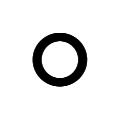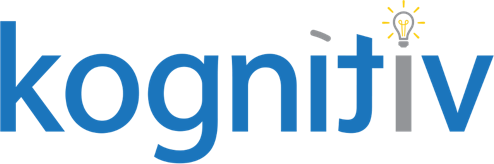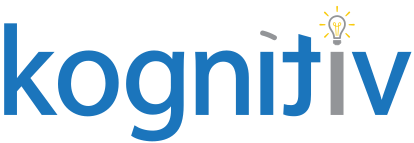Keys to Success: Tips for Workday Merit

Merit processing occurs infrequently so it can be difficult to recall what was done in years past while keeping up with an ever evolving software. Adding to the pressure is a highly collaborative award process with the C-suite encouraging you to calculate budget precisely and ensure the security settings are perfect.
Lead your team through a successful merit season unscathed with these five helpful tips. While all tips probably won’t apply to your unique process, this article sheds some light on useful functionalities that are often unknown or overlooked.
Combine Merit and Bonus Target Pools
If you want to know the total merit cost to your organization then you need to know change in OTE, not just base pay. Bonus targets can be budgeted for and deducted from the merit pool when using amount based bonus plans. Here are your steps:
- Configure a primary comp basis that includes base and bonus.
- Indicate ‘Yes’ for Manage Basis Total on the merit plan.
- Add bonus plans to your merit process.
- Add the editable ‘Bonus Target Amount Proposed’ field to your merit grid before launch. You can remove this field after launching merit.
- In the Configure Pools step of your merit process, select ‘Deduct from Merit Pool’ in the Bonus Target section.
This is a bit more challenging when managing percent based bonus plans but can be accomplished by loading merit targets for employees prior to launching the merit process. Please leave a comment if you would like more detail on this topic.
Merit Zero Increase
Have you ever needed to correct a merit event for someone who did not receive an award but was in the merit process? Ever needed to create a merit statement for someone who did not receive an award? Corrections cannot be entered, and merit statements cannot be generated for employees who did not receive awards… unless you know about the Merit Zero Increase field. Simply add this field to your grid and select ‘Yes’ to create a completed event upon merit close for employees who are not receiving awards. You can correct this event later if needed or use it as a basis to generate merit statements for employees that did not receive adjustments. Keep in mind the ‘bonus zero increase’ and ‘stock zero increase’ fields which are needed to generate statements for employees whose only award is a target adjustment.
Compensation Process Template(s)
For the love of Workday, please use a template. It can be found in Workday by searching ‘Create Compensation Process Template’. A template prefills almost all values in the first steps of your merit process ensuring a consistent set up between testing and go-live. It saves time when relaunching merit and reassures us that we haven’t mis-keyed any values. Update your template each cycle with new dates and values that change between cycles such as the process name.
Correctable Merit Statements
Corrections after a merit process closes can be reflected in your statements if the report is configured correctly. I have often seen the same data source and fields intended for reporting on the merit grid used for merit statements. The result is a merit statement which is not correctable. Creating a correctable merit statement is simple. Use the Compensation Review Employee Adjustment for Merit Statement data source and these fields: Promotion Compensation Change, Merit Compensation Changes, and Additional Adjustment Compensation Change. Once you have a correctable merit statement, all you need to do is correct events generated by the merit process and reprint statements for impacted employees.
Employee Visibility Date & Promotions
Some of us learned this the hard way. The employee visibility date in merit does not control promotion visibility including promotion compensation changes. The reason is that even if promotions were controlled by the visibility date, employees would be able to see their new titles in other downstream systems such as a messenger app. My favorite workaround is to enter promotions during merit but leave titles unchanged until the employee visibility date. When your organization is ready, correct promotion events to include the new titles. Use this in combination with the ‘Review Promotions in Merit’ task. This task allows you to route promotions along a change job business process when merit is finalized. Use the ‘Initiated by Merit Review Process’ report field to conditionally route the change job to administrators only and enter a visibility date in the compensation section of the promotion.
If you found value in these tips, please share them with your colleagues and contacts. And as always, if you want to know more about how your merit process can be enhanced, please join the discussion below.